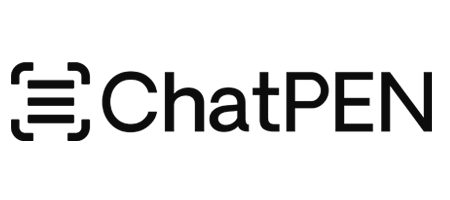How To Use
⚡️How To Use the ChatPen®
Step 1: Unbox & Charge
Unpack your ChatPen® and included accessories. Connect it to a power source with the USB cable and charge fully (about 1–2 hours).
Step 2: Power On & Connect
Press and hold the power button until “Welcome” appears. In Settings, connect to Wi-Fi for online features (offline scanning & translation also work without it).
Step 3: Scan Text
Open the SmartAI app, tap the scan button, and glide the pen steadily across printed text. The text will appear on the screen or be read aloud with text-to-speech.
Step 4: Use AI & Voice Tools
Scan questions to get instant AI answers, or press the mic button to ask by voice. You can also record voice notes, save files, and playback later.
Step 5: Explore Features & Store Safely
Enable text-to-speech, translate menus, play music, or manage files. When done, power off and store in the protective case.
Troubleshooting Tips
Pen Won’t Turn On: Ensure the pen is charged. If it still doesn’t work, contact customer support at chatpenco@gmail.com
Scanning Issues: If the pen isn’t scanning accurately, ensure the text is clear, the surface is flat, and you’re moving the pen at a steady pace.
Wi-Fi Connection Problems: Restart the pen and re-enter the Wi-Fi credentials. Use a mobile hotspot if needed for online features.